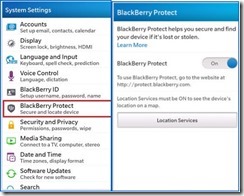Here is tutorial to Set Up Outlook in HTC X720d ( Jel)/ Magic ( A6161) . The Android phone is a Google-based phone that runs on the Google operating system. Because its default email client is Gmail, the Android phone does not provide a simple method of connecting to your Outlook email. So please follow the tutorial to set them
Instructions
1. Set your HTC X720d ( Jel)/ Magic ( A6161) to accept email. Selecting the messaging icon on your phone to do that. A gmail account–an email account with Google–is required to use the email messaging function on the phone. If you do not already have a gmail account, you can register for one from your phone. This will synchronize your Android to Google and give you access to your gmail account from your HTC X720d ( Jel)/ Magic ( A6161) phone.
2. Install Google Calendar on your computer to synchronize your HTC X720d ( Jel)/ Magic ( A6161) with Outlook Calendar. Using your computer, sign in to your gmail account using the same gmail information you used to set up email messaging for your HTC X720d ( Jel)/ Magic ( A6161) . Follow the prompts to install Google Calendar.
3. Synchronize calendars. Once Google Calendar is installed, you will be asked for your gmail account and password. At that time, you will be given synchronizing options. Choose two-way so that you can use either Google or Outlook Calendar and your appointments will appear in both calendars.
If you don’t have access to a computer, download an application to your HTC X720d ( Jel)/ Magic ( A6161) phone. Synchronize Outlook to your Android from your phone by selecting the Android Market icon, and use the search feature to find an application that will synchronize your Android with Outlook. A variety of applications are available; some are free, and some involve one-time fee. Read the brief descriptions of what each application offers, and chose the one that is right for you.
Instructions
1. Launch your Web browser and navigate to "companionlink.com." Click the "Android" link and click the "Sync Android With Outlook" link. Click the "14-Day Free Trial" CompanionLink download. Save the download to your desktop. Double-click the download to install it onto your computer.
2.Connect your Android phone to your computer by inserting one end of its USB cord into the computer’s USB port and the other end into the Android’s data port.
3 .Tap the Android’s "Market" icon to open its app store. Type "DejaOffice" into the "Search" field. Double-click the "DejaOffice" icon to install the app onto your phone. It is an office suite application that allows you to conveniently access your Outlook email client on your HTC X720d ( Jel)/ Magic ( A6161) .
4. Double-click the "CompanionLink" icon to open the program. Wait for it to recognize your Android. Select what data you want to sync from Outlook, such as your contacts, emails, tasks and calendar. Choose how often you want to sync your data. Click "Sync." Your Outlook data will be synced with your Android and stored within your "DejaOffice" app.
But if you wanto to acces outlook but doesnt have activesync. Here is step How to Access Outlook Email on an HTC X720d ( Jel)/ Magic ( A6161) Phone Without the Use of Activesync.
If you’re using Outlook to access email that doesn’t use ActiveSync, you can also access that email through your Android phone by copying the email settings from your Outlook accounts into your Android email application
Instructions
1.Open Outlook and click on the "File" tab. Click "Account Settings" and then click "Account Settings" again. Click "Change." You’ll see the account settings for your Outlook email.
2.Unlock your HTC X720d ( Jel)/ Magic ( A6161) phone and open the application launcher. Find the "Email" icon and tap on it. Press the "Menu" button and then tap "Add Account."
3.Type in the user name and password from your Outlook email into your HTC X720d ( Jel)/ Magic ( A6161) phone. Tap "Next" to allow the Android email wizard to automatically detect the account settings.