There are several ways to connect Samsung Android to computer as described on the website of Samsung. That’s how easiest connect Samsung phone to Computer. Actually before I know how I almost gave up and resigned to not being able to connect the phone with the computer. Accidentally when the mean charging via computer , phone had been connected.
How to connect device to pc is to make us as a Mass Storage , do as follows:
On PC : Open this kies software that have been installed on computer :
On Phone :
1. First , make sure USB Debugging Check In, do I go to Settings -> Applications -> Development and check USB debugging as shown below
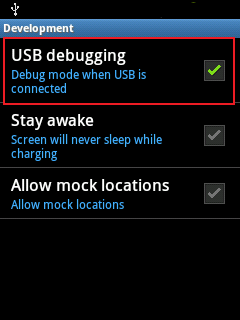
2. Connect the Samsung to a computer using a USB cable then USB symbol will appear in the upper left corner the phone.
3. Drag or flick down the status bar will display as shown below.
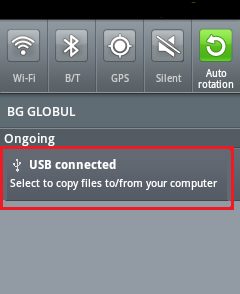
4. Tap or click on the "USB Connected", wait a while then it will appear as shown below
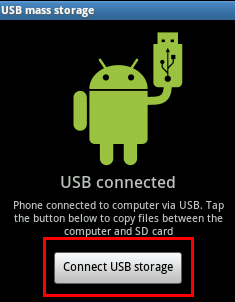
5. Tap on "Connect USB storage"
6. If it says "Connecting USB storage will stop …." select OK, wait a while until connected.
7. If it it says "Disconnect USB storage" means Samsung you are have been connected to a computer, now just open the file in your phone through computer as removable disks like open a file at regular USB.
8. To disconnect you can click "Disconnect USB Storage" then stop the USB connection on your computer as normal USB.
